In this article, I will explain how to Delete Your Amazon Account in Simple Steps by Step.
Did you know that Amazon accounts are permanent and can’t be deleted? It might seem like a deal breaker, but there is a workaround. Instead of deleting your Amazon account, you can instead close it.
Keep in mind that closing your Amazon account is not the same as unsubscribing from marketing emails or unfriending an awkward co-worker.
It’s important to understand that when you close your Amazon account, you won’t have access to any existing accounts with them or their services going forward.
This article will explain how to delete your Amazon account in 9 simple steps so that they can no longer track your purchases, offer suggestions based on your interests, or sell you more stuff unless you choose to give them permission again.
Step 1: Go to the Amazon Help Centre
The first step to delete your Amazon account is to visit the Amazon Help Centre. The Help Centre is Amazon’s one-stop shop for everything they offer and you can find it at account.amazon.com/help. In the top-right corner of the page, click on “Sign in” to log into your account.
This will bring you to a page that looks like the one below. If you’re unable to log into your account, you can also select “Forgot Your Password?” and follow the instructions on the page that appears.One you sign in write in the search bar Request the Closure of Your Account and the Deletion of Your Personal Information
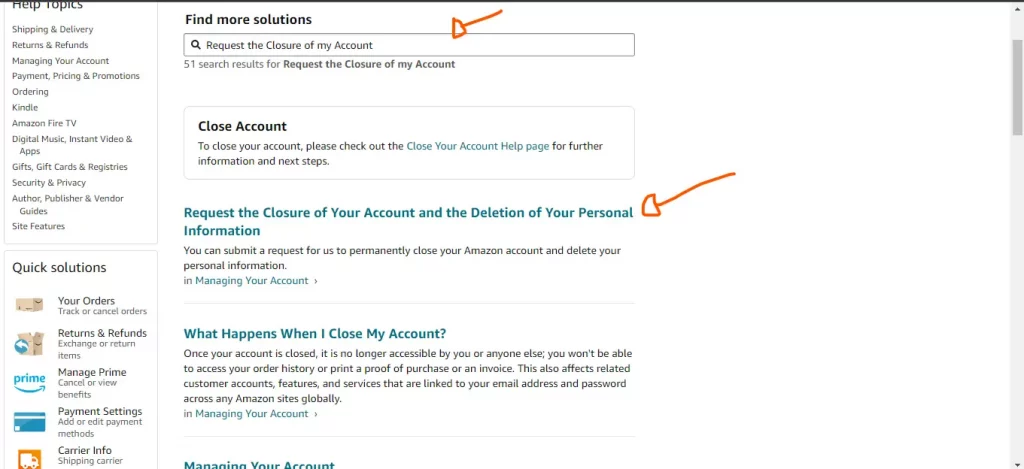
Step 2: Click Close Your Amazon Account to submit
Once you requested the closure of your amazon account, now the second step is to where it said close your amazon account .It will bring you a page like this https://www.amazon.com/privacy/data-deletion.
You have to read carefully because you are about to delete your account permanently.
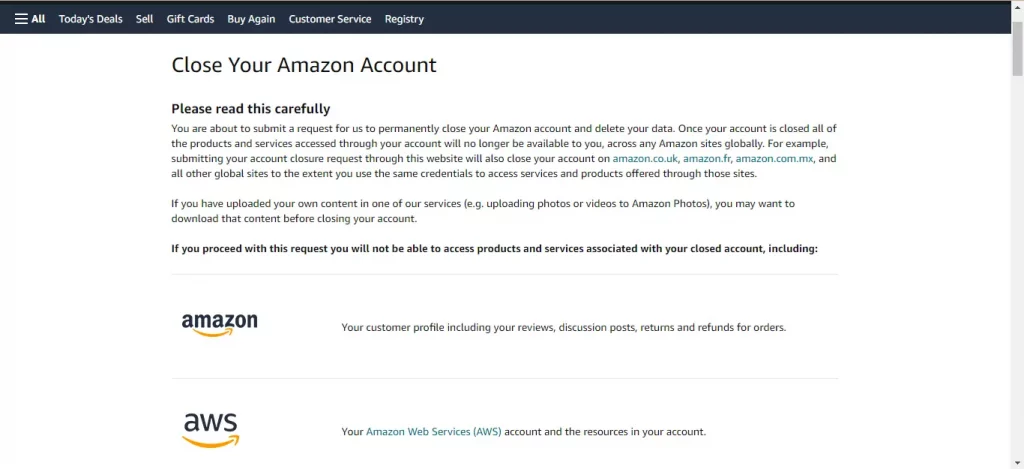
Step 3: Confirm that you want to close your account.
After you’ve selected “Yes, I want to close my account,” you’ll be presented with a page that shows the account closure process and your choices. You’ll also see a countdown timer, which will let you know when you can expect to receive a confirmation email.
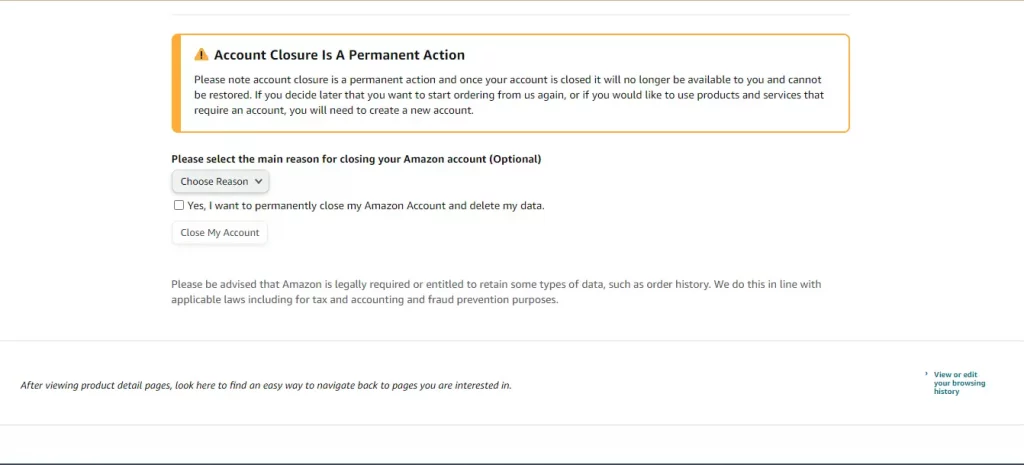
Step 5: Review and agree to their terms by checking the boxes.
After you’ve confirmed that you want to close your Amazon account, you’ll be presented with a page that explains that you are required to read and agree to their terms.
This page will outline how long it takes to close your account, how you can track its closure and the best ways to ensure that all of your data is properly removed from their systems. To proceed with the account closure, you must check the boxes to confirm that you’ve read and understand their terms.
After you’ve confirmed that you want to close your Amazon account, you can sit back and relax while you wait for the confirmation email. The process can take up to 48 hours and the email will let you know when your account has been closed.
Step 7: Contact the service providers and let them know that you’ve closed your account.
Amazon is quite simply a web store.. It also runs a number of other services such as Amazon Web Services, Amazon Prime Video, and Amazon Restaurants.
If you’ve used any of these services and shared accounts with Amazon. You’ll want to contact their customer support team and let them know that you’ve closed your account.
Step 8: Contact the merchants and let them know that you’ve closed your account.
Amazon is also a major player in the retail space. Many people subscribe to products and services offered by third-party merchants through Amazon.
If you’ve ever subscribed to anything through Amazon products or services, you’ll want to contact their customer support team and let them know that you’ve closed your account.
Step 9: Monitor your email for a few months and be on the lookout for any charges from Amazon or its partners.
If you’re sure that you’ve contacted every service provider and merchant with whom you’ve ever shared an account with Amazon. you can rest easy knowing that you’re unlikely to see any additional charges on your credit card statement.
However, it’s important to monitor your email for a few months and be on the lookout for any charges from Amazon or its partners. If you see any charges related to Amazon, you’ll want to dispute them with your credit card company to get them removed as soon as possible.
It’s also important to remember that when you close your Amazon account. They will no longer have access to your data. This includes your browsing history and any information you’ve provided to them such as your name, home address, or email address.
They won’t be able to track your purchases going forward, and won’t be able to make suggestions based on your interests. It won’t be able to recommend products based on what others bought after purchasing similar items.
If you want to erase your data from the Internet, there are a few different ways to do so:
You can use a service that erases all of your data from the Internet. You can delete your social media accounts or can close your Amazon account. Each of these actions has different consequences, so you’ll want to choose the one that best suits your needs.
Note: Once your account has been closed, all of the products and services accessed through your account can not be offered to you. Across any Amazon sites globally.
For example, submitting your account closure request through this website will also close your account on amazon.com, amazon.fr, and amazon.com.mx. And all different international sites to the extent you employ an equivalent credential to access services and products offered through those sites.
